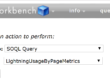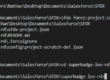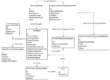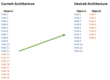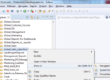Demystifying Salesforce Reports: Helping Users Find the Right Data
Most users shouldn’t create reports
Salesforce users struggle to get the Salesforce reports they want if you don’t help them. Most of the time, they don’t even know what they’re looking for. They understand why they need some data, have a rough idea of what they need to see in the report, but they have no idea which objects and fields they need to query. As most users don’t have the time to understand the data model and its complexity, they don’t know if they need to query Accounts, Opportunities, Quotes, Assets, Orders or whatsoever.
In big companies, a Salesforce Organisation can have more than 1000 objects. You can’t expect your Salesforce users to create accurate reports by themselves. Someone has to spend some time understanding the data model and create reports for them. Sometimes, these queries can get tricky, and the differences can be subtle. That’s why you need analysts to select the right custom report type. For example, these two report types can return completely different results.
- Object A with or without Object B with Object C with Object D
- Object A with or without Object B with Object C with or without Object D
Create a reports list for each department
I found out that the easiest way to share reports with your team is to create a report type based on reports (as shown below). Have them bookmark this report, and they’ll have all they need at a glance. I create one report folder per department. For example, this can be the reports list for the Sales department. When you think about it, it’s the fastest way for Salesforce users to get the information they need. If they want to see their billings, they click on the bookmarked report and then click on “My Billings.”

The benefits of having a shared list of reports
Salesforce reports can be really painful. Most companies have way too many reports. Most of them are obsoletes or inaccurate. This technique I suggest is the best way to ensure that the reports are accurate and up to date. As you can see in the image above, I added a filter: Created by: Full Name equals Nathan PRATS. In this way, I’m sure that all users run accurate reports even though some users save reports in the same folder.
Moreover, it’s much easier to search for a report with this technique. They don’t even have top use report folders anymore. All it takes is one click. Lastly, with this trick, users can share this list to help each other as all these reports are based on their records. As shown below, the report shows “My Accounts.” For the pipeline, I created custom report type based on “Accounts with Opportunities” and similarly, it shows opportunities related to their accounts.